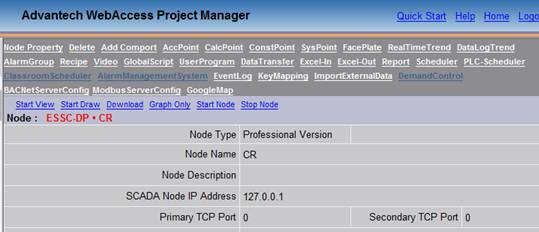
KeyMapping for applies to all graphic displays, all VIEW clients and all ViewDAQ is implemented from the KeyMapping link on SCADA node properties.
1. From the Project Manager, select your SCADA Node→KeyMapping Function
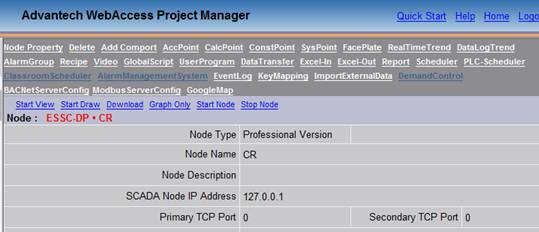
Figure 10.12.5.1.1 KeyMapping in SCADA page
2. Add New KeyMapping
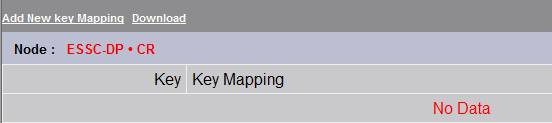
Figure 10.12.5.1.2 Add New KeyMapping in SCADA page
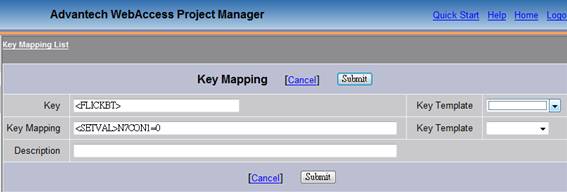
Figure 10.12.5.1.3 KeyMapping Configuration in SCADA page
3. The KeyMapping List page
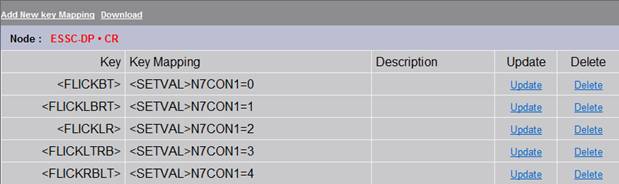
Figure 10.12.5.1.4 KeyMapping Configuration in SCADA page-2
<FLICKBT> is for Flick down to up gesture.
This example means the N7CON1 tag will change to 0 when users make the “Flick down to up” gesture.
<FLICKLBRT> is for the “Flick down to up” gesture.
The example means the N7CON1 tag will change to 1 when users make the “Flick –lower left to upper right” gesture.
Macro List :
|
Gestures |
Keycodes |
|
Flick – Up to down |
<FLICKTB> |
|
Flick –upper right to lower left |
<FLICKRTLB> |
|
Flick – right to left |
<FLICKRL> |
|
Flick –lower right to upper left |
<FLICKRBLT> |
|
Flick – Down to Up |
<FLICKBT> |
|
Flick –lower left to upper right |
<FLICKLBRT> |
|
Flick – left to right |
<FLICKLR> |
|
Flick –upper left to lower right |
<FLICKLTRB> |
|
Two-finger Tap |
<TAP2F> |
|
Three-finger Tap |
<TAP3F> |
|
Four-finger Tap |
<TAP4F> |
|
Five-finger Tap |
<TAP5F> |
|
Three-finger Grab |
<GRAB3F> |
|
Four-finger Grab |
<GRAB4F> |
|
Five-finger Grab |
<GRAB5F> |
|
Three-finger Spread |
<RGRAB3F> |
|
Four-finger Spread |
<RGRAB4F> |
|
Five-finger Spread |
<RGRAB5F> |
See also KeyMapping Global Configuration, 11.4.1 Key Mapping Global